
Add Meetings to an Event |

|

|

|
|
Add Meetings to an Event |

|

|

|
|
|
||
To add meetings to an existing event, click Add Meeting from the Meetings tab.
Create a Single Meeting Event
This form is designed to make the creation of a simple, single meeting event as quick and easy as possible. The form defaults to Single meeting mode although Multiple and Recurring options are available.
To complete the Single meeting creation:
1.Select start and end times as well as start and end dates.
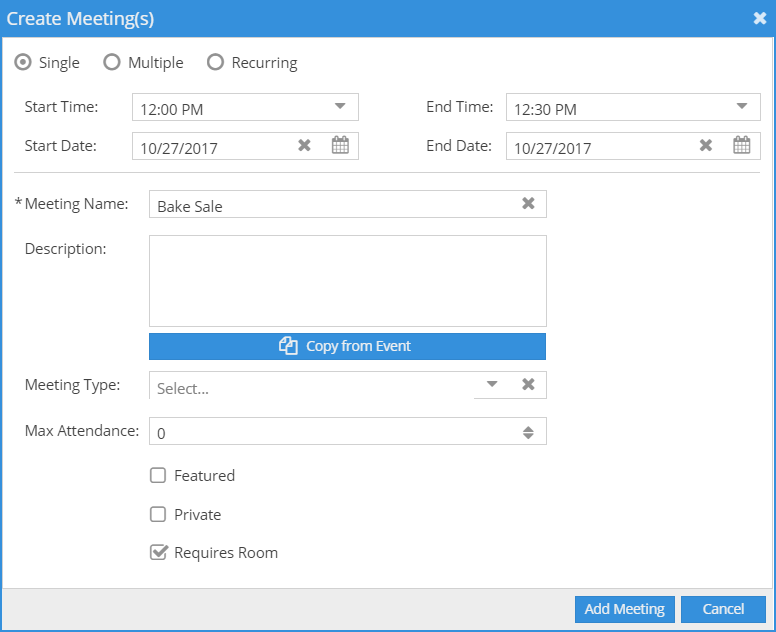
2.Enter a name for your event.
3.Enter a Description or Copy the Description from the Event.
4.Optionally, select a Meeting Type.
5.Enter a Max Attendance value. This value is used to filter your room search to appropriately sized rooms and limits attendee sign-up if applicable.
6.If desired, check a box to make the meeting Private or Featured.
7.Remove the Requires Room flag if you would like to be able to complete the event without selecting a room.
![]() NOTE: Removing the Requires Room option removes the system requirement for a room assignment and allows the event meeting to be completed. Otherwise, event meetings without room assignments are considered incomplete. This option allows event meetings to be officially recorded for an event for billing, resource scheduling, or other record keeping purposes without scheduling an additional room.
NOTE: Removing the Requires Room option removes the system requirement for a room assignment and allows the event meeting to be completed. Otherwise, event meetings without room assignments are considered incomplete. This option allows event meetings to be officially recorded for an event for billing, resource scheduling, or other record keeping purposes without scheduling an additional room.
8.Click Add Meeting.
Create a Multiple Meeting Event
The Multiple option is provided so that you can create an event with more than one meeting in the same meeting creation session. The process is virtually the same, except you may select multiple dates from a calendar and optionally edit times for each meeting.
To create multiple meetings:
1.When the create meetings form is displayed, select the Multiple option at the top.
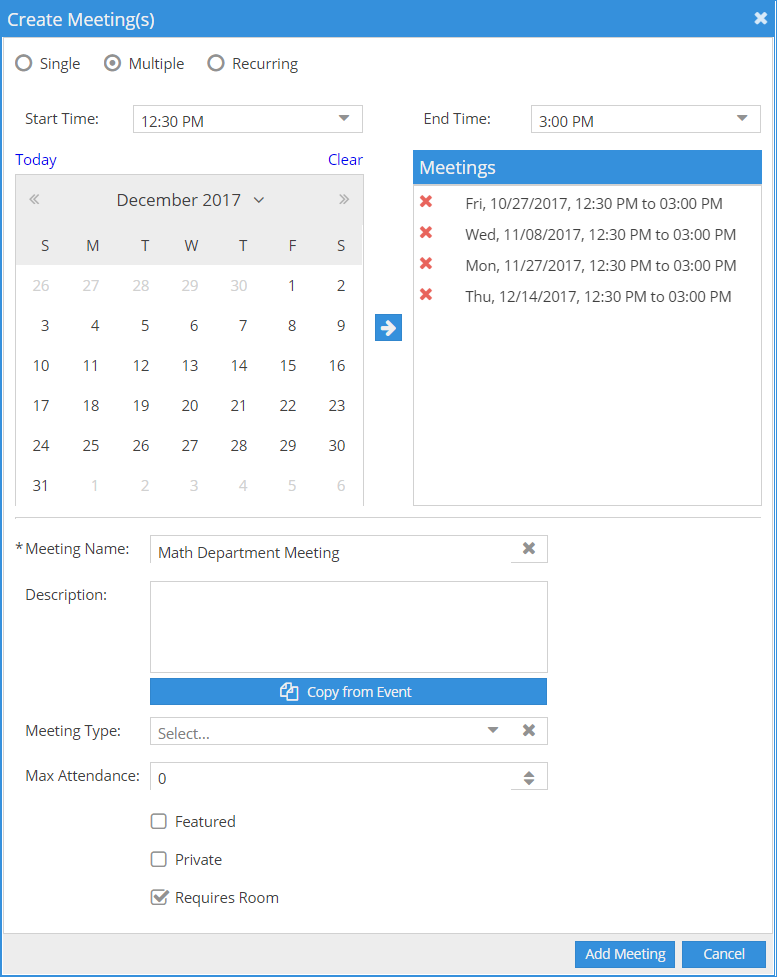
2.Enter your start and end times.
3.Click to select one or more dates from the calendar.
4.Click the arrow button to add your meeting(s) to the meeting list on the right.
Note that when adding meetings they are added with the times entered above. You may change your times as you are adding meetings to the list to create different meeting time/date combinations.
5.Finish filling out the event form as described above, and then click Add Meeting.
Create a Recurring Event
The Recurring option allows you to create a series of event meetings that repeat in a pattern. To create this type of event, you must simply define your desired recurring pattern using the options provided.
To create a recurring meeting:
1.When the event form is displayed, select the Recurring option at the top.
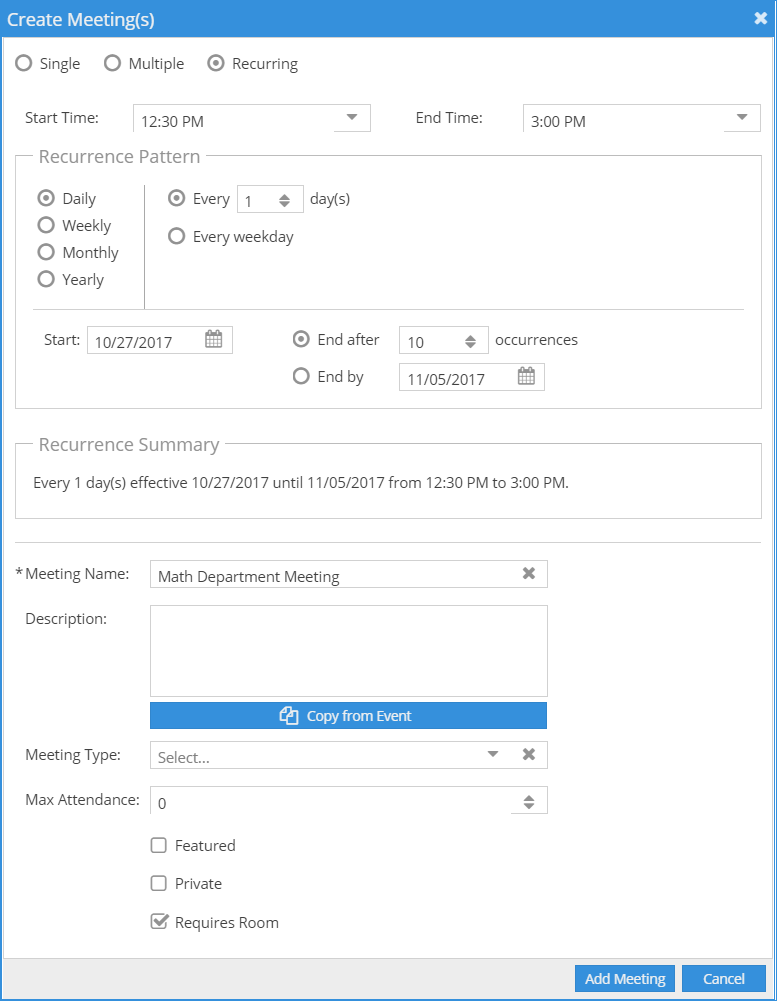
2.Enter your start and end times.
3.Click to select a recurrence pattern time frame.
4.Configure the recurrence options applicable to the selected time frame.
5.Enter a start date.
6.Specify either a number of occurrences, or an end-by date.
7.Finish filling out the event form as described above, and then click Add Meeting.