
Edit Instructor Assignment |

|

|

|
|
Edit Instructor Assignment |

|

|

|
|
|
||
A section meeting's instructor assignment can be edited, or additional instructors can be added.
To manually edit the instructor assignment for a section meeting, perform the following:
1.Open a section meeting in edit mode.
2.Click the + button to pick from the instructor list.

A list of instructors is displayed.
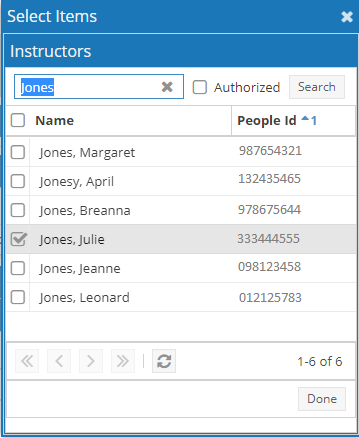
3.If desired (and properly configured in the instructor data) you may filter the list to only those instructors authorized to teach the course in question.
Place a check in the box next to "Authorized" and click Search.
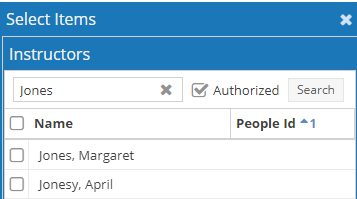
4.Select the desired instructor from the list to add the instructor to the meeting. Click off of the instructor list to close it.
5.If applicable, you may remove other instructors, change the "primary" instructor designation, or enter the Percent Responsible to indicate the percent allocation for the meeting.
Keep in mind that the Percent Responsible value for each instructor cannot exceed 100%, nor can the sum of Percentage Responsible values if multiple instructors are assigned to the meeting.
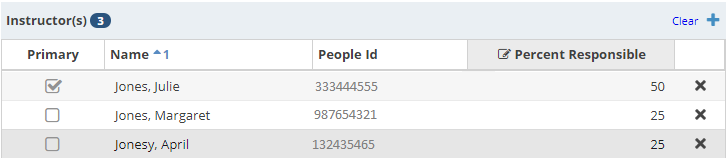
6.Click Save to save your changes to the meeting.
See also > Instructor Ad Hoc Scheduler