
Event Creation |

|

|

|
|
Event Creation |

|

|

|
|
|
||
You may use the Scheduling Grids to easily create new events using the Create Event form. This option is designed to be a convenient way to quickly generate an event when you want to first identify a space and time using the grids. To facilitate the event creation process, the Event form automatically detects the time and date, and pre-filters your room selection to match the grid view.
To create a new event directly from a grid, perform the following:
1.Open the daily or weekly Scheduling Grid and use the filters and/or room list to find an open time and room in which you'd like to place an event.
2.Hover over an open time on the grid and click, or click and drag to select a time range . The Event form will open.
•Hover 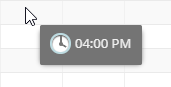
•Click and drag - Day Grid 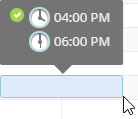
•Click and drag - Week Grid 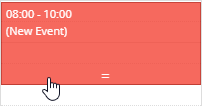
3.In the Event form, enter an event name.
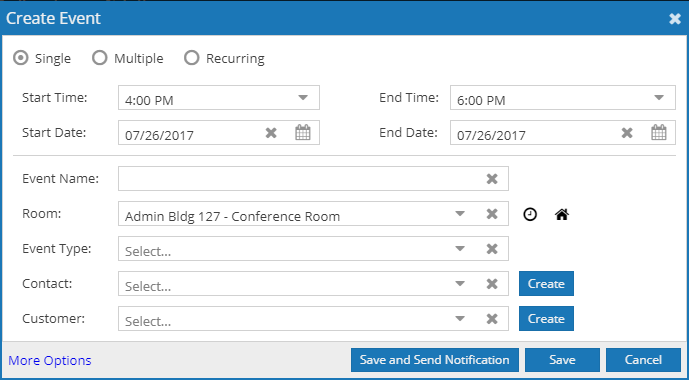
4.Adjust the times and dates if needed.
5.Select an Event Type from the drop-down list.
6.Select a Customer from the drop-down list.
7.Select a Contact from the drop-down list.
8.If your calendar filter selection includes multiple rooms, the Location drop-down list will include the rooms in your filter. Select the room into which you would like to schedule the event.
9.Click Save to save and return to the calendar.
Note that you may also send email confirmations using the Save and Send Notification button, or jump directly to the long event form using the More Options link.