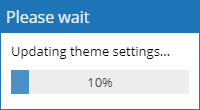Manage Color Branding |

|

|

|
|
Manage Color Branding |

|

|

|
|
|
||
The system's navigation bar and general color scheme can be customized to match your institution's color preference. There are two settings available: Primary Color, and Navigation Bar Color.
1.To modify the colors used in your system, click the Settings tab, and then click the System Settings option. (NOTE: Requires the "Manage Institutions" security permission)
2.Click Manage Color Branding.
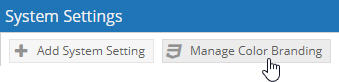
3.In the Color Branding pop-up, click the drop-down for either Primary Color or Navigation Bar Color.
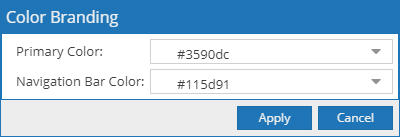
4.Use the color selector to choose the desired color, as shown below.
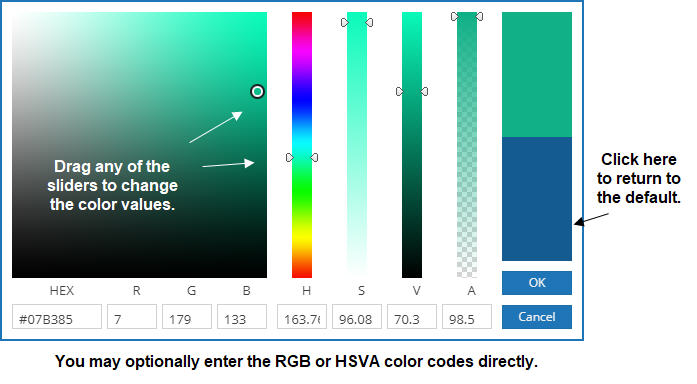
5.Click OK, then click Apply.
6.A progress bar is displayed while the system updates.