
Manage Meeting Details |

|

|

|
|
Manage Meeting Details |

|

|

|
|
|
||
Just below the event information panel is a tabbed interface that displays the event's meeting(s). The Meetings tab is a meeting summary list that will include all meetings for the event. The meeting names, statuses, times, dates and location are all included here at a glance.
In-grid editing is supported for some of the basic attributes of the meetings. Click directly in the field to edit a Meeting Name, Status, Date, Time, Actual Attendance, or Featured/Private flags.
![]() NOTE: For recurring meetings or meeting groups, you may edit all of the individual meetings in the group at once by editing the group "parent" row in the grid.
NOTE: For recurring meetings or meeting groups, you may edit all of the individual meetings in the group at once by editing the group "parent" row in the grid.
Click the icon next to the meeting name to view the full meeting detail for any meeting on the list.

A new tab is created for each open meeting. Note that when meeting details are viewed, the event information panel is automatically collapsed to provide as must screen space as possible. It is re-expanded if you click on the Meetings tab.
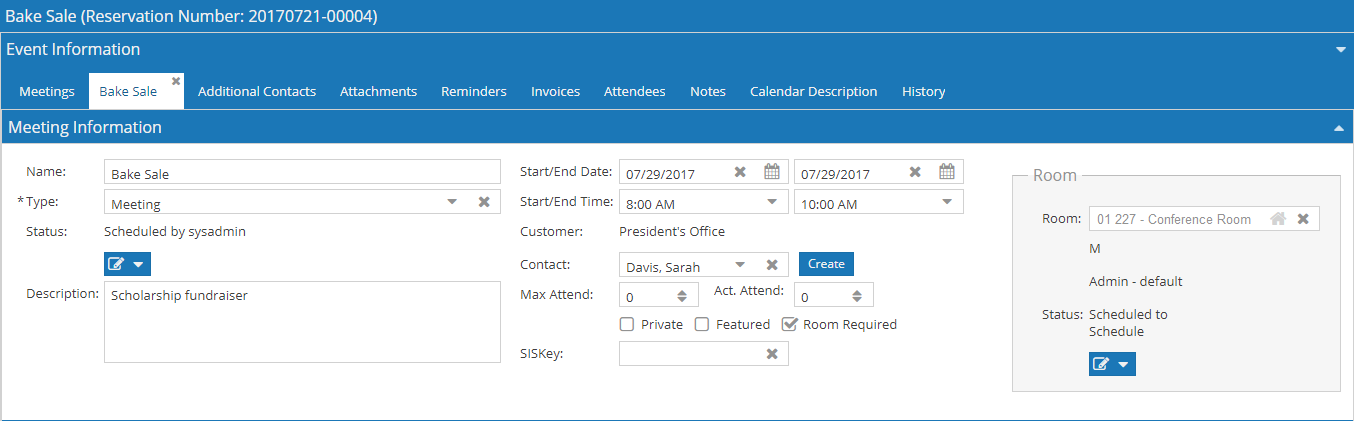
An event may have one or more meetings, each of which has details that can be managed individually. The meeting details tab begins with the basic meeting information, including the meeting name, type, status, date and time, customer and contact, attendance values, and location. This basic information exists for all meetings.
Additional, related meeting details may be recorded in the Related Activities tab below the Meeting Information panel, including setup and teardown times, pre and post meeting times, and/or scheduled equipment and services. Each additional activity recorded appears on its own row, with activities presented in chronological order by default. Each activity may be edited either directly in the list grid or by using the edit icon where applicable.
Equipment and Services
Assigned Equipment and Service times and dates can be edited independently. "Setup" and "Teardown" service times must fall within a setup or teardown window.
Times may be marked “Exclusive”, meaning that no other activities may be scheduled at the same time. The system will validate that nothing is scheduled in conflict with an exclusive service.
Times may also be marked "Ignore", meaning that the time associated with the activity can be disregarded. This is most often applicable to setup and teardown services that are inherited but not required due to circumstances.
The pre and post meeting option allows additional meeting components to be added, managed, and viewed from within a single meeting record. Examples for the use of this option include customer access prior to meeting, seating time before a meeting, meet-and-greet time, or any other room reservation need associated with the meeting. Pre and post meetings can be added, edited, and deleted from within the Related Activities tab.
Pre and/or post meeting records can be marked “Exclusive”, meaning that no other activities may be scheduled at the same time. The application will validate that nothing is scheduled in conflict with an exclusive pre or post meeting.
Setup and Teardown Service Windows
Scheduled or inherited services that require the use of the room must occur within a setup or teardown service window. Through the manipulation of the service window an event scheduler can control and visualize when services will take place and for how long the room is unavailable for other scheduling. Service windows are automatically generated for the meeting whenever a service is scheduled that requires the use of the room. Manual intervention is only required if the service window duration needs to be increased or moved to a different time or date. Multiple service windows can be created to accommodate special cases.
Setup and teardown service windows must be at least as long as the combined minimum duration of all scheduled in-room services. The application will validate that service windows are large enough to accommodate all services, including “Exclusive” services, and that the window does not conflict with the event meeting itself or any other unrelated activities.
Setup and teardown service windows can be added and edited as needed within the Related Activities tab.
Move with Meeting
Related activities for an event meeting are intentionally independent of the meeting time and date so that they may be scheduled on any time or day to accommodate the event. For example, setup services may need to occur on Friday evening for a meeting that is scheduled for Sunday afternoon. In most cases, related meeting activities are either intentionally separated from the meeting, or in a fixed position relative to the meeting.
Because event meetings can have various related activities configured, it can be tedious to manage them when and if the meeting time or date should change. To make this easier, a "Move with Meeting" flag is available on all related activities.
If "Move with Meeting" is marked as "true" for an activity, then it's time and position relative to the meeting time is maintained when the meeting time is edited. Therefore, if the related activity is directly adjacent to the meeting, it will automatically be adjusted when the meeting time is edited. Likewise, if there is a gap between the activity and the meeting, that gap will be maintained as well. "True" is the default setting for this option.
If "Move with Meeting" is marked as "false", then it is assumed that the related activity is to be managed manually. These activities will not be moved automatically when the meeting time or date is edited.
Multiple meetings within a single event can be edited all at once using the multi-edit feature. Most meeting attributes can be edited in this way, including meeting names, types, statuses, times and dates, customer contact, and related activities. Room and resource assignments can be made in a similar way using the Assign Rooms and Assign Resources options on the meeting list tab.
To edit multiple meetings at once, perform the following:
1.Select multiple meetings using the boxes on the left and click Edit Selected.

2.In the Edit Event Meetings window, enter the change you would like to apply to the meetings you selected.
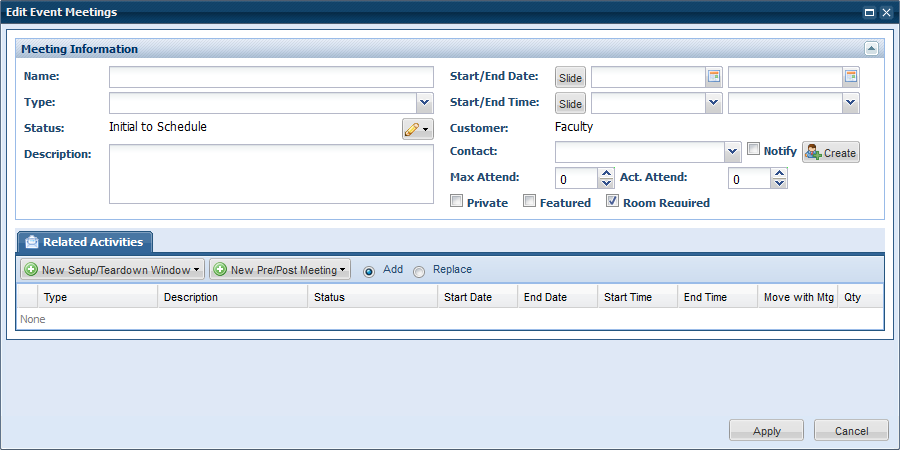
3.Click Apply to update the selected meetings.
4.Save your event.
Slide Times or Days
The multi-edit tool includes the ability to not only make specific time/date changes, but also to move the time and/or date of all selected meetings by a certain amount. This feature allows you to select meetings with varying dates and times and move them all forward or backward by the same number of hours or days.
To activate the Slide feature, click the Slide option next to the date and/or time fields as shown below.
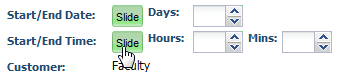
Enter a number of hours/minutes and/or days to indicate the magnitude of the change. You may use a negative number to indicate a backward slide.
Click Apply as usual to update the selected meetings.