
Manage Homepages |

|

|

|
|
Manage Homepages |

|

|

|
|
|
||
Each Primary Responsibility that is available for People records in the application (e.g. user, customer contact, instructor, student) can have a separate default homepage experience configured. A homepage administrator can define whether or not users are allowed to configure their own homepage beyond the default. A default homepage is also provided for “guest” users. The default homepage is seen by guests and any other users that have no homepage associated with their primary responsibility.
Homepage configuration options include a display name, a layout panel template, and widgets that can be placed on each panel. Widgets are individual configurable components that can be placed on a homepage to display favorite information and provide quick access points to other features and areas of the application.
To access the homepage list, click the Manage Homepages option on the Settings tab. (requires Manage Homepages permission)
A list of homepages is displayed. Initially, only the "Default" homepage is provided. This initial homepage will be labeled as "system default" if the title is edited. The system default homepage cannot be deleted, but can be customized just like any other homepage to provide the desired guest experience.
Additional homepages can be added, configured, and associated with primary responsibilities so that users inherit tailored homepages upon login.

Add a new homepage
1.Click Add a Homepage.
2.Enter a homepage name in the field at the top of the page
3.Continue editing as described below.
4.Click Done to return to the homepage list
5.You can delete a homepage at any time by clicking the delete icon to the left of the homepage name. Users associated with that homepage will get the default homepage unless a replacement association is made.
Edit a Homepage
1.Click the homepage name to begin editing.
2.Place your cursor in the name field to edit the homepage name. Note that the homepage name is also displayed at the top of the homepage when a user logs in or a guest accesses the system.
3.Click the layout template to update the widget panel format.

NOTE: Changing the template of your homepage will remove any widgets currently placed on the template and require you to start over on the layout.
4.Click Add Widgets to view the widget catalog applicable to the current panel size.
Only those widgets that are appropriately sized for the panel will be displayed for selection.
5.Click to select a desired widget and click Add to place it on the panel.
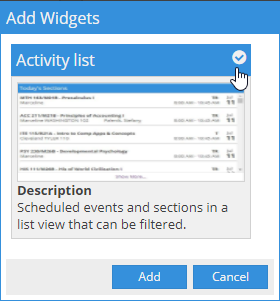
6.Once the widget is placed, you can interact with the options specific to that widget, or remove the widget, by clicking the widget options icon on the right of its header.

7.Choose Preferences to set widget options (e.g. filters for the Activity List). Choose Remove Widget to delete it from the panel.
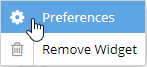
8.Widgets can be re-ordered, or moved from panel to panel (depending on widget and panel size) by clicking and dragging them.
Edit Homepage Settings
1.Click the Settings icon to the left of the homepage name on the list page.
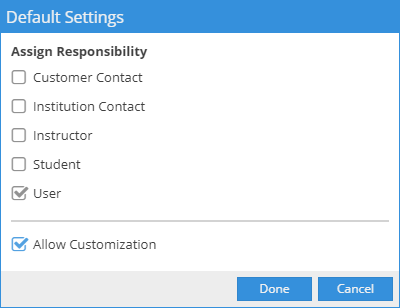
2.Select the Responsibilities you would like to be associated with the homepage
3.If you would like users to be able to customize their own homepage, select Allow Customization
NOTE: If customization is allowed, users will have access to a link labeled "Manage Homepage" when accessing their homepage. If a user customizes their homepage, they are creating a user-specific homepage definition and are no longer affected by changes to the default homepage for their user responsibility unless they are reverted back to the default.
4.Click Done to return to the Manage Homepages list.
See also: