
Search for Available Rooms and Resources |

|

|

|
|
Search for Available Rooms and Resources |

|

|

|
|
|
||
The Available Rooms tool provides a quick way to search for available rooms and/or equipment and services. You may enter time and date information and filters to limit your search. Resulting available items may be printed or selected to create an event or meeting.
To access the tool, click the Available Rooms option on the Calendars tab. To perform a search, you will create one or more time/date entries, enter filter criteria, and search for availability. Finally, you may print or save the results, or even create an event to reserve the space and/or resource items. This process may be repeated as desired to refine results or perform additional searches.
Search Type
1.Use the "Search For" drop down list to choose whether you want to search for locations, equipment and services, or both.
2.Choose whether the purpose of your search is for an event or an academic section.
This matters because rooms can be configured to restrict usage based on the activity type. The list of available rooms or resources returned will be those that are allowed for the activity type.

Times and Dates
Time and date information may be entered to represent a single meeting, multiple random meetings, or a recurring pattern. This flexibility allows for searches to be performed on behalf of an event or academic section, or simply to research open spaces and items for informational purposes.
To enter time and date information for a search, perform the following:
1.Click the Add Meeting button in the Meetings section of the search form.
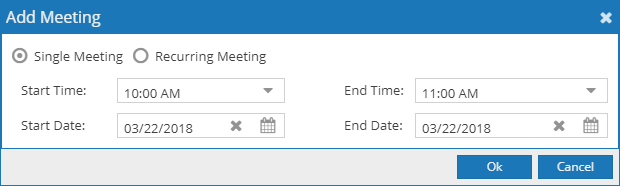
2.On the Add Meeting window, select the option for Single Meeting or Recurring Meeting.
3.If Single Meeting is selected, enter the start time, end time, start date, and end date values for the meeting.
If Recurring Meeting is selected, enter the start and end time, the day pattern, and the date range of the meetings.
![]() TIP: If the search is for space that will accommodate an academic section, a recurring meeting may be created to represent its meeting pattern. Choose “weekly” as the day pattern, select the days met, and then provide the term start and end dates as the date range.
TIP: If the search is for space that will accommodate an academic section, a recurring meeting may be created to represent its meeting pattern. Choose “weekly” as the day pattern, select the days met, and then provide the term start and end dates as the date range.
4.Click OK to add your meeting to the search page.
Repeat as needed to build a list of meetings if you wish to search for items that are available across multiple times and days.

Filters
The filters define the spaces and resource items that are searched for availability. By default, all filter options are set to “Any”, meaning that all rooms and equipment/service items are searched, and any available item is returned in the list. However, complex filtering is also supported, allowing multiple filter options to be provided to restrict the list as desired. These settings may be edited repeatedly to refine the list of results returned.
To enter filter criteria for your search, perform the following:
1.In the Filters section, click Filter Options.
2.Click the + icon to the right of the filter type you would like to set and make selections for your search criteria. Click Done to add them to the list.
You may search for locations, equipment/services, or both, depending on the search type selected above.
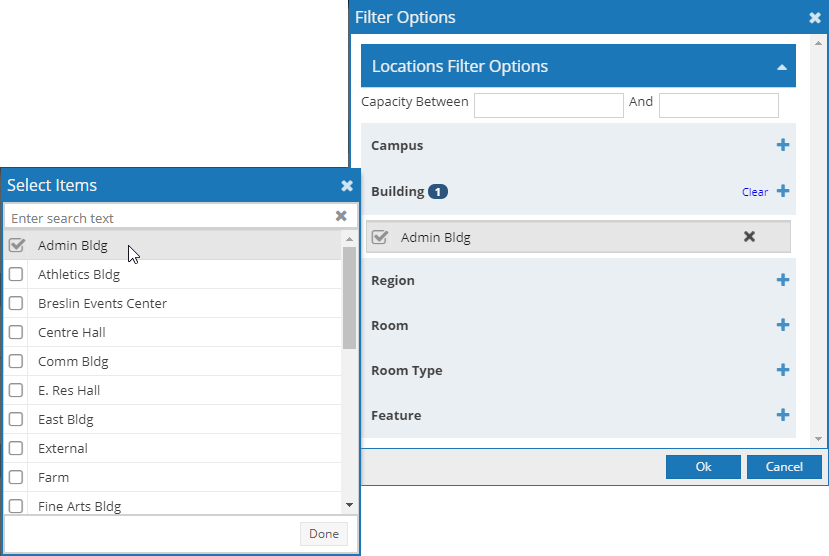
3.Click the OK button to add the filter to the search page.
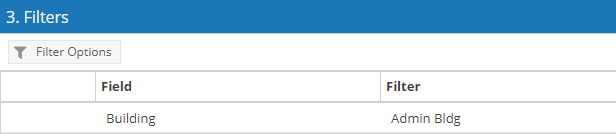
Search Results
The Search Results panel displays a list of rooms and/or equipment and services that are available for all times and dates in your search and that meet the filter criteria.
1.Click the Search button to generate a list of available items based on the meetings and filters provided.
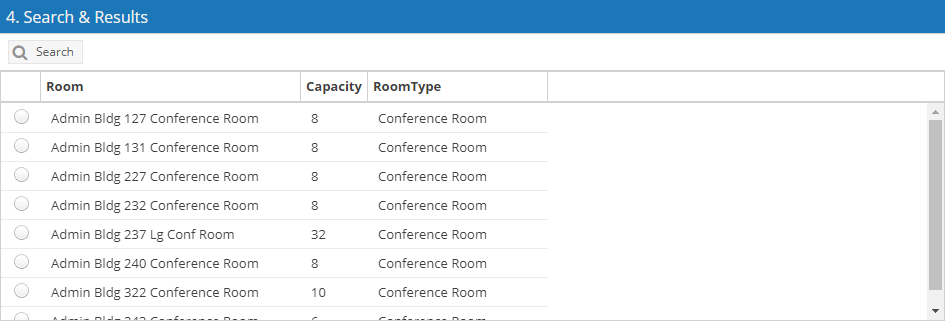
2.You may change your search criteria and re-search as needed.
3.Click the Print button to generate a printer friendly view of the search results, including the meeting and filter information. The printer friendly page may be saved for other uses using your browser’s save feature.
If you wish to go ahead and make a reservation you may select a room and one or more equipment/service items and click the Create Event button. The event form will appear with the meeting information and rooms/equipment pre-selected. Complete the event creation process to reserve the items and create the event.