
After completing this unit, you’ll be able to:
Like its real-world namesake, a bookmark is a means of putting a marker down for easy access.
With FME, the bookmark covers an area of the workspace that usually carries out a specific task, so a user can pick it out of a broader set of transformers and move to it with relative ease.
Bookmarks play an essential role in a well-styled workspace for many reasons, including these:
To add a bookmark, click the Bookmark icon on the toolbar.

Whereas a traditional bookmark marks just a single page in a book, the FME bookmark can cover a wide area of the canvas. You can divide a single workspace into different sections by applying multiple bookmarks.
To resize a bookmark, hover over a corner or edge and then drag the cursor to change the bookmark size or shape.
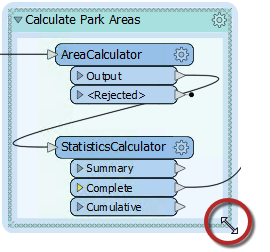
Bookmark Properties
Click the cogwheel icon on a bookmark header to open the bookmark properties dialog:
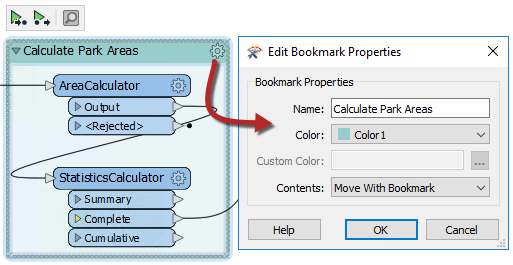
Here you can change both the name and color of the bookmark and decide whether contents will move with it (more on that later).
You can set bookmark colors to an existing color palette or use custom colors. Additionally, you can create customized palettes by going to Tools > FME Options... > Appearance:
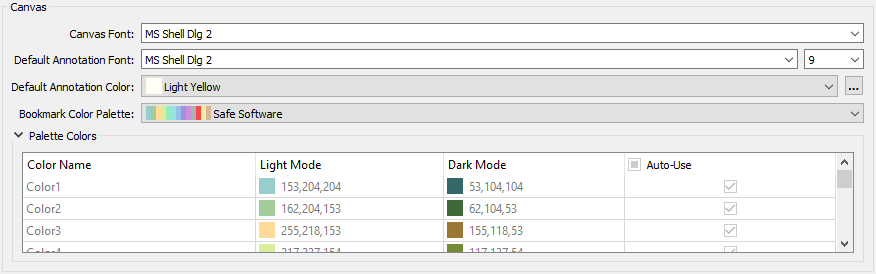
The context (right-click) menu for a bookmark reveals options to select all objects within the bookmark or to disable all of those objects, making it useful for testing purposes:
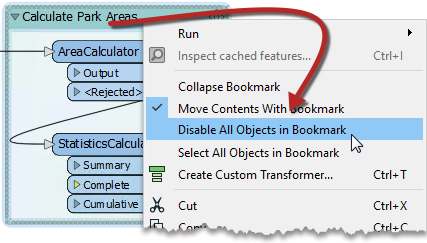
A bookmark is a great way of indicating that a particular section of a workspace is for a specific purpose. By subdividing a workspace in this way, the layout is often a lot easier to follow.
As one user has put it, bookmarks are like paragraphs for your workspace!
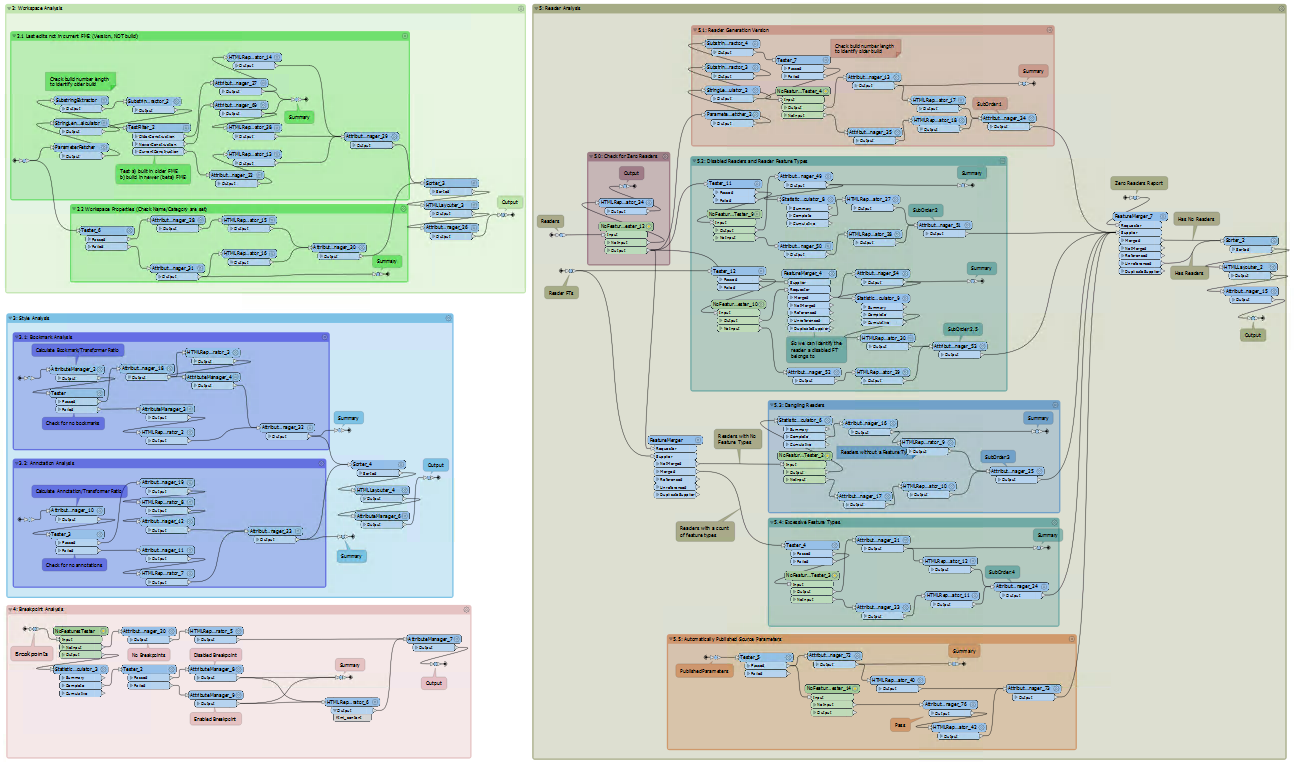
The above workspace illustrates how to mark up different sections of a workspace using bookmarks. As you can see, it's permitted to subdivide bookmarks further by nesting one bookmark inside another.
Collapsible Bookmarks
You can click the small icon in the top-left corner of a bookmark to collapse it:
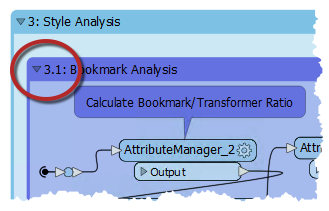
Collapsing a bookmark means it is compressed down to the size of a single transformer, displaying none of the contents except for where data enters or exits the bookmark:
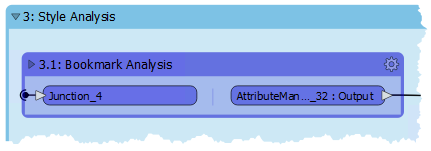
Clicking the icon a second time re-opens the bookmark to its previous size.
This functionality allows you to render large sections of your workspace in a much smaller area and only open them when editing is required.
For example, the section of the workspace displayed above might become this:
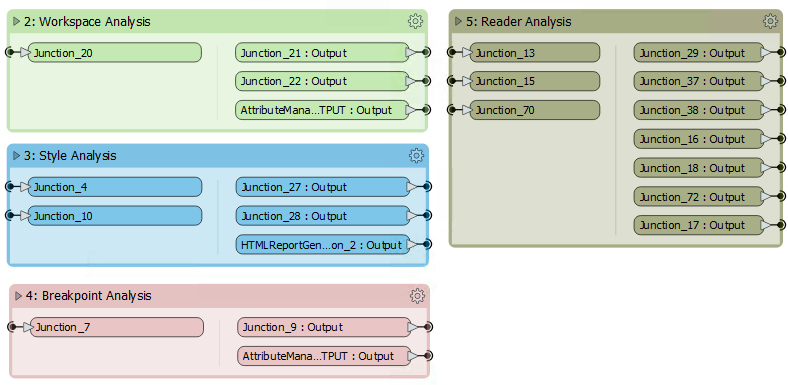
Re-opening a collapsed bookmark adjusts the workspace's layout, moving other transformers or bookmarks out of the way without overlap. Re-closing the bookmark causes the opposite to occur.
For example, if you expand bookmark three (Style) in the above screenshot, then bookmarks four and five move to one side to accommodate it. When you collapse bookmark three again, the reverse occurs to give the same compact layout as before.
You can rename the input and output ports on collapsed bookmarks to help clarify the data entering and exiting:
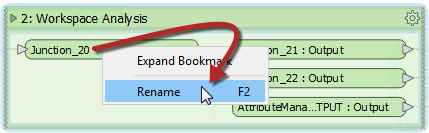
You can do this by either double-clicking the object, pressing F2, or using the Rename option on the context menu.
The Workbench Navigator window lists all bookmarks. Each bookmark appears in order, and you can expand it to view its contents. It may include feature types, transformers, or nested bookmarks:
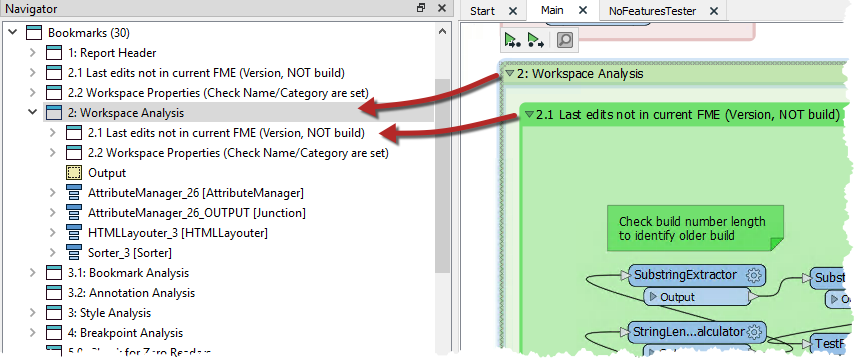
Clicking or double-clicking a bookmark in the Navigator selects that bookmark and brings it into view. Bookmarks both divide a workspace into sections visually and let you jump to different parts of that workspace.
In this way, bookmarks are like the chapter headings in a book!
Bookmark Navigator
Bookmarks can also be navigated on the FME Workbench toolbar using the Bookmark Navigator:
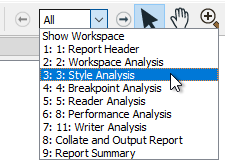
Besides being a way to access bookmarks quickly, you can use the Bookmark Navigator tool to present your workspace. By clicking the arrow button (or pressing the keyboard spacebar), you flip from bookmark to bookmark using animation in a way that would be very useful when showing the workspace as part of a presentation.
To access the functionality, you need to make sure it appears on the toolbar. You can do this by right-clicking on the toolbar and using the customize option.
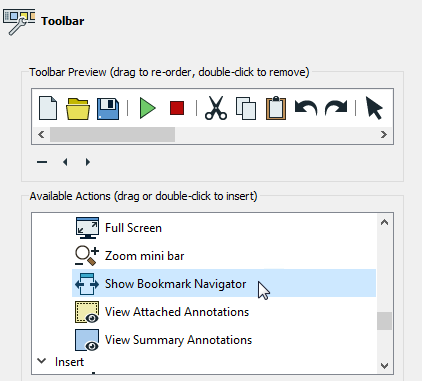
The order of bookmarks in that window is alphabetical, and that might not always be the same order that you wish to present a workspace.
In that case, right-click on Bookmarks in the Navigator window and turn off the default option to "Sort Alphabetically."
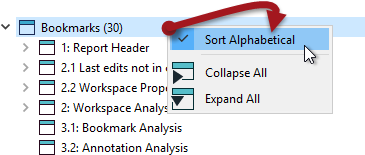
Bookmarks can then be dragged up and down in the Navigator window to give the correct order. Additionally, a new option on the bookmark Properties dialog allows you to exclude specific bookmarks from the Bookmark Navigator. This view does not include nested bookmarks by default. You have to set nested bookmarks to Include for them to appear in the Bookmark Navigator.
Bookmarks define a section of the workspace containing several objects. When editing a workspace without bookmarks, moving objects is done by selecting the object or objects and dragging them to a new position.
However, when bookmarks divide a workspace, you can move objects by dragging the bookmark to a new position. When an object is inside the bookmark, it moves as the bookmark does.
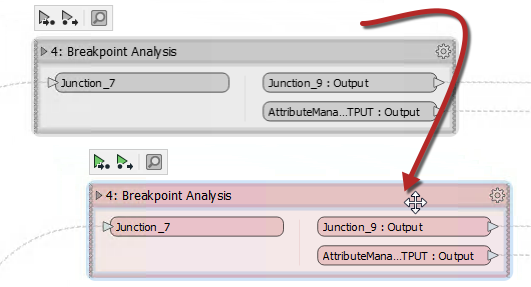
Using this technique, you can move large groups of objects around the workspace canvas to create a better layout. Objects inside a bookmark will move whether the bookmark is collapsed or expanded.