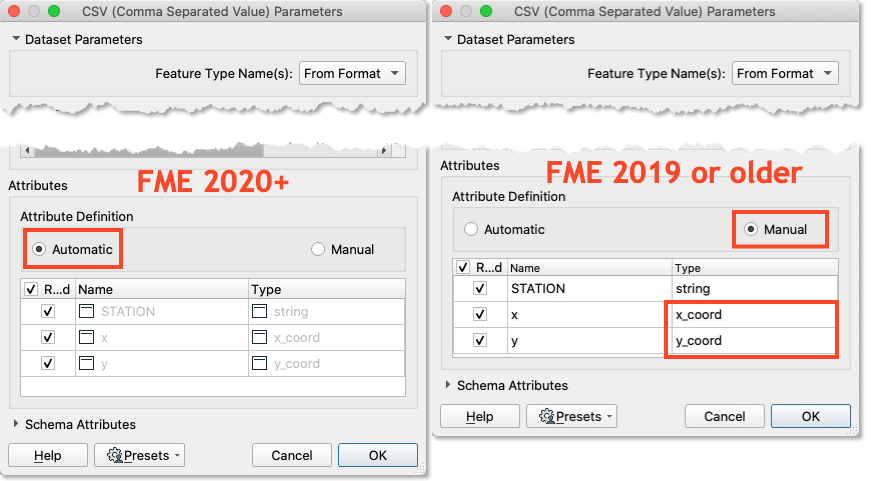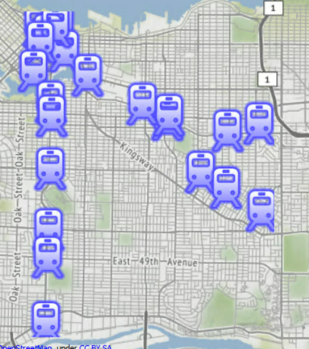Learning Objectives
After completing this unit, you'll be able to:
- Identify if a reader will automatically convert attributes to points.
- Configure a reader to convert attributes to points.
Video
Introduction
Using the reader parameters to create point geometry works well if you are going to be working with spatial data from the start. As of FME 2020, this method occurs automatically in certain readers (e.g. CSV and Excel) the as long as the attributes are named correctly, such as latitude, longitude, and elevation, or x, y, and z. It is still possible to use this method in older versions of FME or if your attribute names are different, it just requires a manual step.
Resources
rapid_transit_stations.csv
Exercise
- Open FME Workbench 2020.1. Click New to start a new workspace. Click Readers > Add Reader and set Format to CSV (Comma-Separated Value).Click the ellipsis button [...] and select the downloaded rapid_transit_stations.csv file, or paste in the URL.
- Set the Coord. System to UTM83-10. Then click the Parameters button. If you are using FME 2020 or newer, confirm that the Attribute Definition has x and y, set to x_coord and y_coord, respectively. If you are using an older version of FME or it is not automatically set, switch the Attribute Definition to Manual, then change the X/Y/Z (Longitude/Latitude/Elevation) fields to the x/y/z_coordinate(_coord) data type, click OK until the reader is added to the canvas.
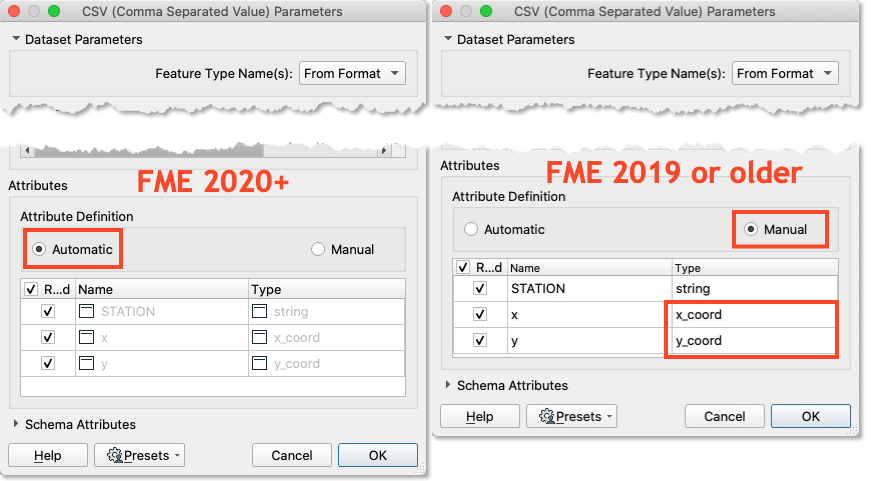
- Run the workspace and view the results in Visual Preview.
Results
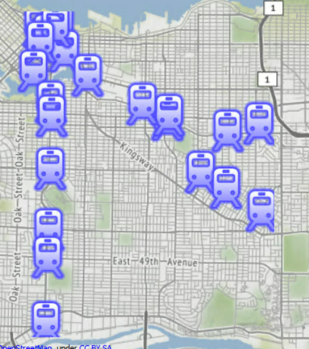
The output of point features using any of the three methods. Stylized in FME Data Inspector using map tiles by Stamen Design, under CC-BY-3.0. Data by OpenStreetMap, under CC-BY-SA.