
Create an Analysis Run |

|

|

|
|
Create an Analysis Run |

|

|

|
|
|
||
Configuring an analysis run allows you to define the analysis term, like terms and prior terms, and the student population that should be selected for program analysis. This configuration provides the system with the required information to perform the analysis.
To add and configure a new Analysis Run, perform the following:
1.Click the Platinum Analytics Sandboxes option on the Analytics tab of the application.
2.Click New to create a new analysis. The analysis run form is displayed.
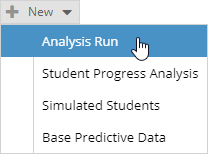
3.Place a check in the box next to the analysis types you wish to include and click OK. (Base Line and Historical are required for all analysis and selected by default)
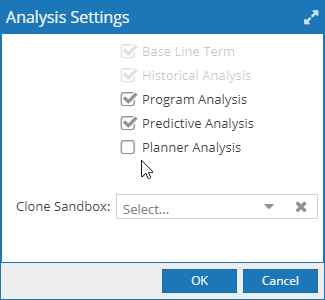
4.Enter a unique Name for the analysis run, and optionally enter a Description.
5.If desired, click the + button for Campus and/or Term Type to filter the term data for analysis.
6.Enter a weight for each of the analysis types included in this analysis run. The total must equal 100%.
The weighting configuration impacts how the various analysis types are factored into the schedule change recommendations. Each type of analysis has its own strengths and weaknesses. See Analysis Types for more details.
7.Place a check in the box next to "Display Student SIS ID" if you would like student ID's included in the results.
8.Place a check in the box next to "Ignore Zero Enrollment Sections" if you would like to eliminate historical section data with zero enrollment from the process.
9.If desired, place a check in the box next to "Replace Simulated Students with Real Students". The analysis process adds simulated students to ensure the analysis includes a sample of incoming freshman and transfer students in addition to continuing students. When this option is selected, the analysis will begin to replace simulated students with actual students who have been admitted to the institution.
10.Select an Analysis Term using the drop-down menu.
NOTE: The Analysis Term settings will be automatically populated based on the term selection. These settings must be configured on the term record prior to selection.
11.Click Save and Run Now to run the analysis, or Save and Close to save your settings to return later.
Next: