
Create an Event Request Form |

|

|

|
|
Create an Event Request Form |

|

|

|
|
|
||
To add a new event request form to the system, perform the following:
1.Click Event Request Forms on the Events tab.
2.On the list page, click the Add a Form button.
3.Enter the name of the form you are creating.
4.If desired, enter a description of the form being created.
5.If applicable, enter the number of days before the actual event that the request must be submitted.
6.Enter the maximum number of days into the future the event may be requested.
7.Optionally, configure the date range during which requested meetings may occur. (See Event Request Date Restrictions for more info)
8.Click the + button and use the selection window to choose the approver group(s) that should receive requests submitted using this form.
9.Enter any introductory text you would like requestors to see when they access the form. This text is displayed at the top of the request form.
10.Enter any closing comments you would like requestors to see after submitting their request.
11.Configure Saved Filters, if desired. (See details below)
12.Confirm Custom Filter Settings. (See details below)
13.Click Edit Form to create the layout of your event request form. (See details below)
14.Save your form.
When certain selections and fields are made available on an event request form (e.g. rooms, resources, event types, etc), by default the requestor is able to select from all values in the system. However, the scope of choices available for them can be defined as well.
Saved Filters
As a convenience for the requestor, the event request form can include pre-defined room or resource searches as saved filters. Including saved filters can help steer the user to common or appropriate selections, or even limit them to certain searches if custom searching is not allowed. If custom searching is not allowed on the form, then at least one pre-defined search must be included. Once configured, saved filters will appear in the Assign Rooms, or Assign Resources, selection wizard.
To set up a saved filter for room and/or resource selection, perform the following:
1.Click Add Room Filter (or Add Resource Filter) in the Saved Filters section of the form.

2.Assign a name to the filter. If this should be the default filter used during a search, place a check in the box next to "Default".
3.In the Filter panel, choose whether or not you would like shared rooms or alternate room configurations to appear on the search results.
4.Enter room capacity search parameters if applicable.
5.Click the + button for any search parameter you would like to add and select options using the check boxes.
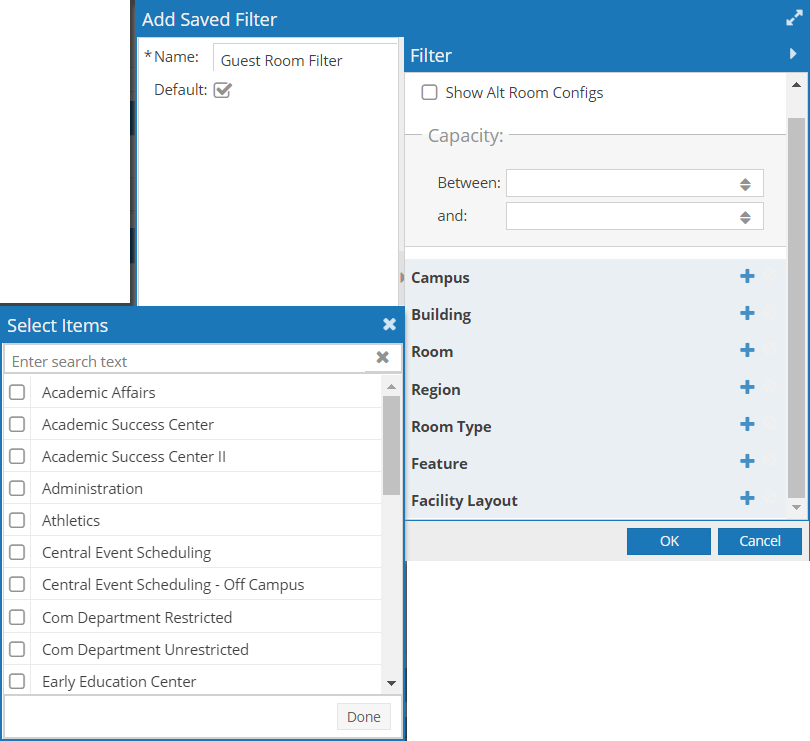
6.Click OK to save your filter. You may edit or remove existing filters once saved.
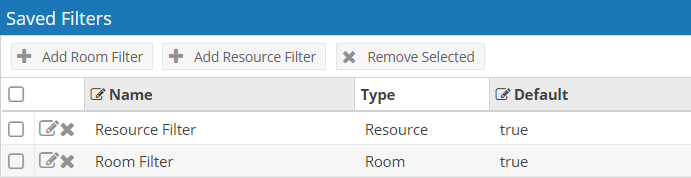
7.Repeat the process to create additional room or resource filters.
Custom Filter Settings
The Custom Filter Settings section of the event request template definition controls whether or not a user may edit their own filters, and if so, to what extent. The upper selections for Location and Resource filters apply when a user is searching for rooms and resources to request. The lower settings for event type, event meeting type, and customer apply only if those fields are made available on the request form during the template layout process.
To provide access to the filter settings for a user when searching for rooms or resources, place a check in the box next to "Allow Custom Room (or Resource) Filtering". This setting is the on/off switch for the filter options in the room/resource selection window as a whole.
If filter access is provided above, add or remove check marks in each of the filter categories to specify which filter types are available to the user. These choices determine which drop-down filter options are available to the user when editing the filter.
Finally, you may limit the scope of filter choices presented to the user to only those choices granted by the pre-assigned filters defined above. For example, you may wish to pre-assign a filter that limits event requests to only a few room types in key buildings on campus. If you would like to allow users to edit the filter but be confined to those room types and buildings, then place a check in the box next to Limit Choices to Saved Filters.
For event type and event meeting type filters, IF those fields are placed on the form, you can define the list from which a user may select. Click the + button and choose which options should be made available.
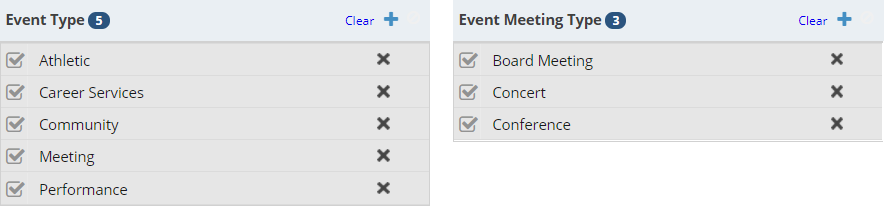
For the customer filter (again, IF used on the form), you can define the behavior in one of two ways. If the "Use Customer Filter" is not selected, the list will be defined by the customer affiliation with the user as determined upon login. Select "Use Customer Filter" if you would like the user to be able to select from a list of customers defined on the form. In this case, then click the + button to define the list of customers if applicable.
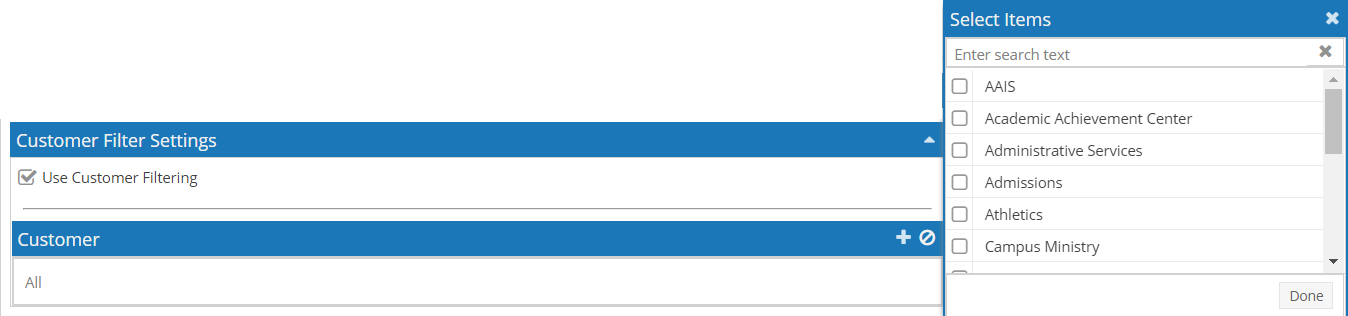
The Event Request Form layout can be used to design the layout of the resulting event request form. Using this utility you will be able to create sections on the form and define the fields that will appear within each section. To access the template layout utility, click ![]() at the top of the form.
at the top of the form.
The layout utility includes Question Bank and Available Fields panels on the left and the request form layout on the right. The Question Bank panel includes permanent Astra Schedule application fields and features that are available for use in event request forms. Information gathered using Astra Schedule application fields is mapped directly to the database if the event request is approved. Each Question Bank field will display which application field it is mapped to in the upper right hand corner once pulled into the form.

The Available Fields panel includes an editable list of custom fields that have been created for the Event Request Form. The custom fields in the Available Fields panel can be thought of as a toolbox of fields that are available for placement on any event request form. Event Request Form custom fields can be added on-the-fly from within an event request template by clicking the plus button on the panel. Each field may have the option to be required, removed, or moved via drag-and-drop.
![]() NOTE: If a hyperlink is entered in to the Custom Content Widget, users can configure the link to open in a new tab. Click on the Source Edit button and set the "target" of the link to "blank". For example, after clicking the Source Edit button change <a href="http://www.google.com">Click Here</a> to be <a href="http://www.google.com" target="blank">Click Here</a>.
NOTE: If a hyperlink is entered in to the Custom Content Widget, users can configure the link to open in a new tab. Click on the Source Edit button and set the "target" of the link to "blank". For example, after clicking the Source Edit button change <a href="http://www.google.com">Click Here</a> to be <a href="http://www.google.com" target="blank">Click Here</a>.
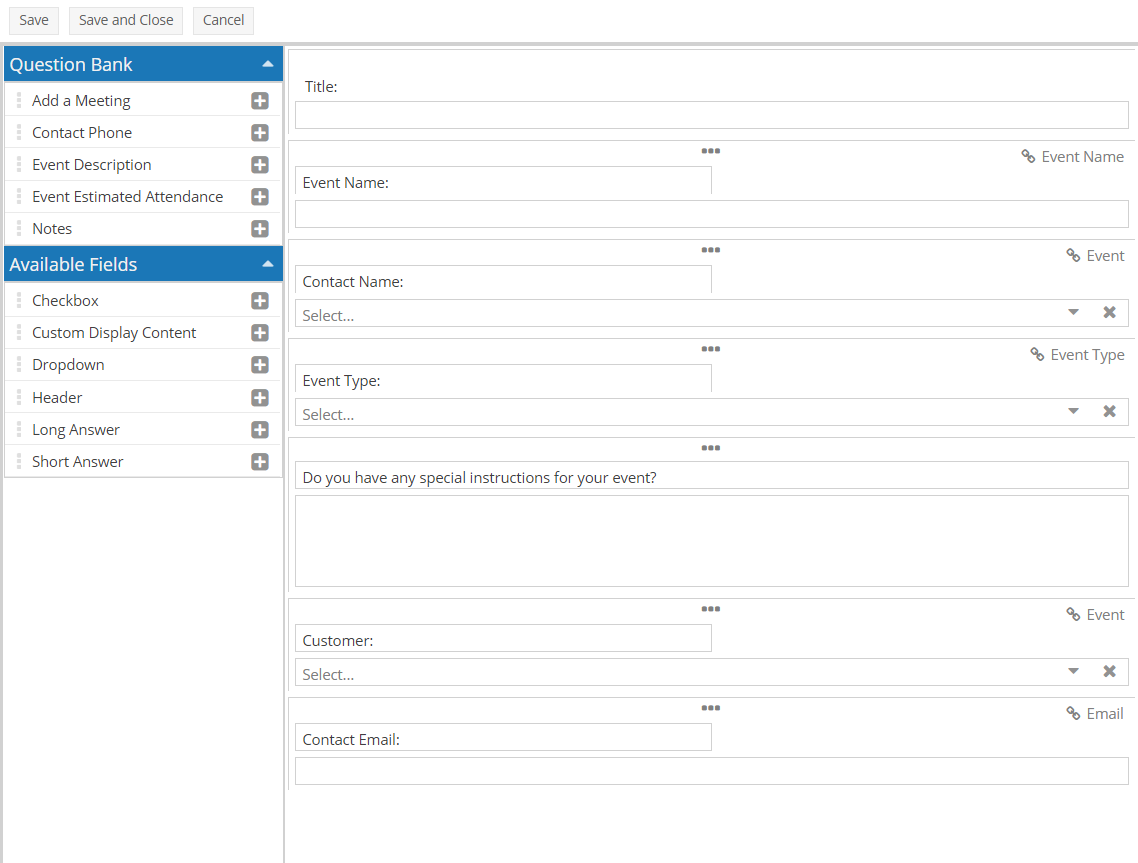
When creating a new request form, default questions are created that include the fields that are required for all forms, including the event name and basic contact information. These fields cannot be removed from the form, but may be repositioned as desired. The title of the event request form may not be removed or moved within the form.
Add a Meeting
The Add a Meeting field can be added to any event request form. This field allows users to select a date(s), time(s), Meeting Name, Rooms, Resources, and other fields within the event request form. All information completed within the Add a Meeting field will map to the database once the event is approved. The Add a Meeting field has additional settings to determine which fields within the meeting generator should appear and/or be required. By default, no options are selected.
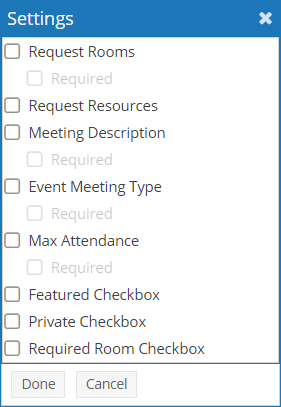
To preview the template:
1.Save your work.
2.Select the Request Event quick link from the Events tab.
3.Select the saved template from the Event Request Wizard drop-down list.
4.Click Next.
5.Review the form.
6.Navigate away from the page without submitting the request. (you may optionally complete and submit the request to test approvals and notifications)