
Find an Alternate Time for an Event |

|

|

|
|
Find an Alternate Time for an Event |

|

|

|
|
|
||
In some cases when creating an event, the desired location may be more important than a specific time. If, during initial event creation, the room you want is not available at the time you specified, you can easily search for open times and choose an alternate.
Here is how it works:
1.Begin the process to create a single event, enter time and date information, and then search for your desired room using the drop-down menu.
Notice that "unavailable" appears next to rooms that are already booked at this time.
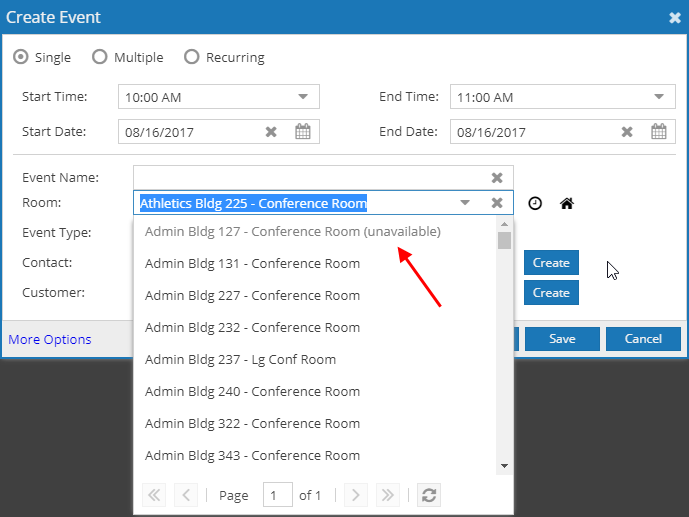
2.Select the desired, unavailable room from the list.
3.Click the Find a Time icon (clock) to explore available time options for the selected room.
![]()
4.The selected room's weekly schedule is displayed for review. Your event time is shown in gray.
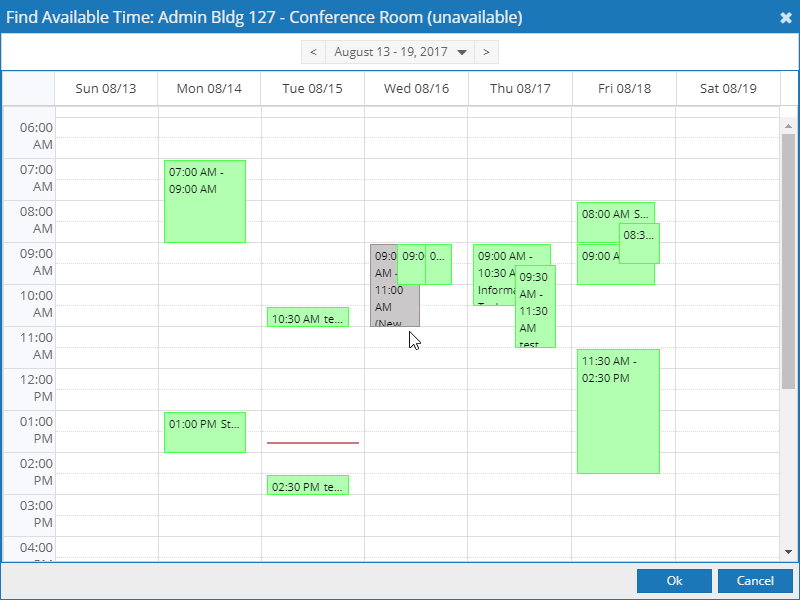
5.You may click and drag the entire meeting to a new time and/or date.
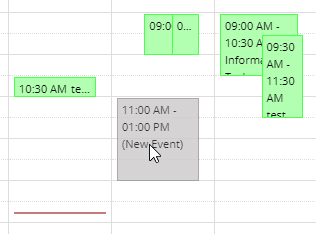
6.You may also drag the end time to change the duration of the event.
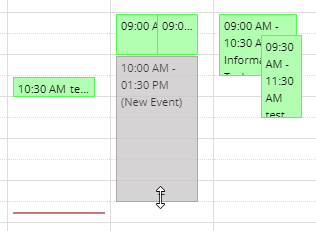
7.When ready, click Ok to return to the Create Event form.
8.The new time and date will be updated automatically. Continue with event creation as normal.