
Add/Remove a Sandbox Section |

|

|

|
|
Add/Remove a Sandbox Section |

|

|

|
|
|
||
In some cases, schedulers may want to add or remove sections from the schedule that are not part of the "top" recommendations. Sections can be manually added or removed from the sandbox. Note that academic section view, edit, and delete permissions in a user's role control permission to both production AND sandbox sections.
1.From the Smart Schedule Sandbox, expand a course by clicking the + icon.
2.Click the Add Section button. The Add Sandbox Section window will be displayed.
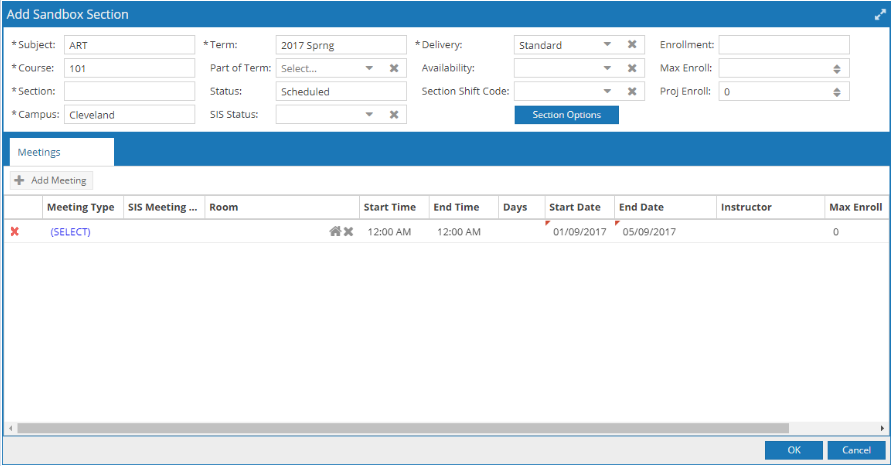
3.Complete all relevant information (Section Delivery, Meeting Type, Meeting Pattern, Instructor, etc.) on the Add Sandbox Section Modal.
![]() NOTE: The SIS Status, Section Shift Code, and Projected Enrollment fields were added to align Astra Schedule's section and meeting data with that of the Banner section and meeting data, to assist in the end-to-end scheduling process and export of sections to Banner. Additionally, the Delivery field reflects the Instructional Method field data from Banner, and can be edited in the Smart Schedule Sandbox.
NOTE: The SIS Status, Section Shift Code, and Projected Enrollment fields were added to align Astra Schedule's section and meeting data with that of the Banner section and meeting data, to assist in the end-to-end scheduling process and export of sections to Banner. Additionally, the Delivery field reflects the Instructional Method field data from Banner, and can be edited in the Smart Schedule Sandbox.
4.Click (SELECT) in the Meeting Type field to open the meeting details tab.
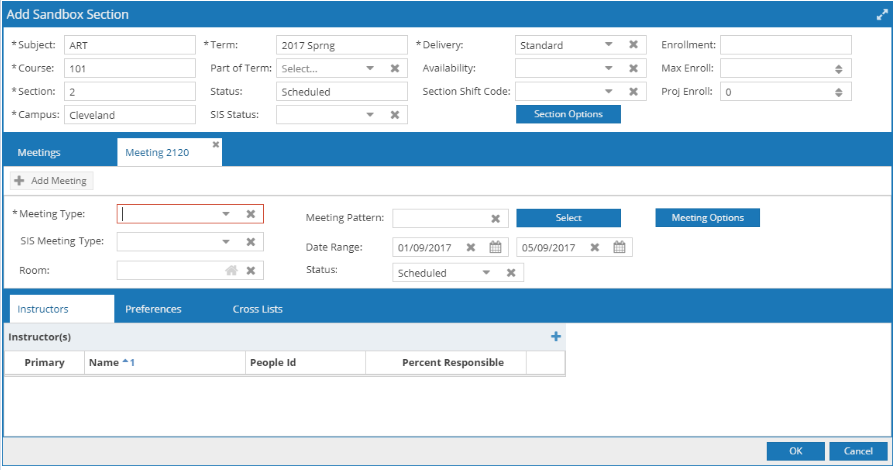
5.Select a Meeting Type from the drop down list.
The SIS Meeting Type field was added to align Astra Schedule's section and meeting data with that of the Banner section and meeting data, to assist in the end-to-end scheduling process and export of sections to Banner.
6.Click Select next to the Meeting Pattern field, choose a meeting pattern for the meeting, and then click OK.
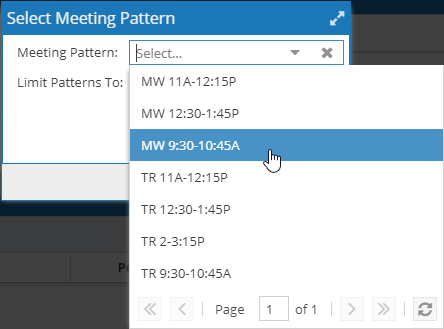
7.If desired, you may click the house icon to open the Scheduler for room selection.
8.Finally, edit instructor, scheduling preference, and/or cross-list information as needed.
9.Click OK to save your section and return to the sandbox.
1.From the Smart Schedule Sandbox, expand a course by clicking the + icon.
2.Click the ![]() button on the desired section.
button on the desired section.
See Also:
Review and Accept Recommendations