Set up CUR & Generate Server ID - AUTOMATED
You can utilize the Automated option to quickly setup your Cost and Usage Report (CUR) in your management account(s) listed in your Migration Plan and generate a Server ID that you will be using to tag your MAP eligible workload.
With the Automated option, you use a CloudFormation template that creates the necessary resources and configuration in your account to correctly setup your Cost and Usage Report (CUR) for MAP.
The following steps should be used when configuring CUR your AWS account for the first time, with a single Migration Plan MPE number. For multiple Migration Plan MPE numbers, please add the additional accounts later using the manual process listed here.
Pre-requisites:
- Set a Home Region for AWS Migration Hub. This should be the same region where the CloudFormation template will be executed.
- Access to the management account(s)listed in your Migration Plan
- Access to the minimum required permissions defined in CURPolicy.yaml
Step by step instructions
- Log in to the management (payer) account(s) listed in your Migration Plan
- Set the Home Region for AWS Migration Hub
- Select your region (it should match the Migration Hub Home Region you set in step 2)
- Navigate to Services -> CloudFormation. Click on Create stack
- Select ‘Template is ready’ and provide the following URL https://map-automation.s3.us-west-2.amazonaws.com/cur-server-ids-automator.yaml
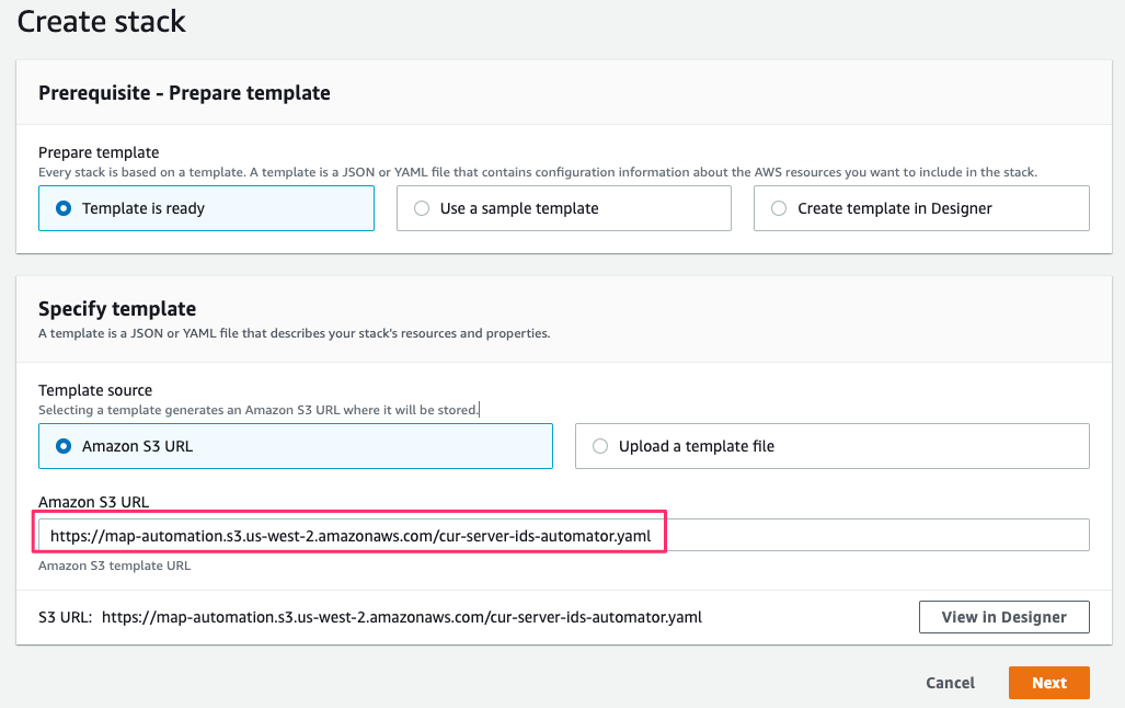
- Click next
- Give the stack a name. (e.g. MAP-CUR)
- In the Parameters section, provide the MPE number, and the region where you’d like to create CUR (only regions supported by AWS Migration Hub are supported).
- The MPE parameter must begin with
MPEfollowed by the MPE number.MPEis case sensitive and must be upper case. E.g.MAP12345 - The region should match the AWS Migration Hub Home region.
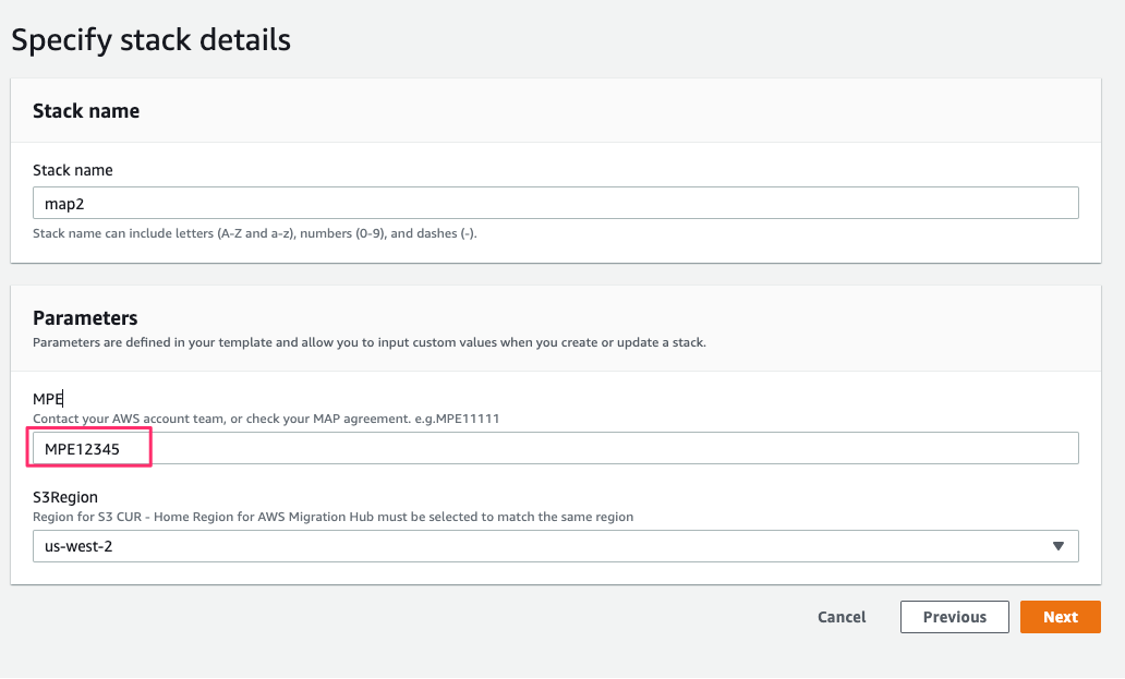
- The MPE parameter must begin with
- In the “Configure Stack Options” step, click next and in the following page check “I acknowledge that AWS CloudFormation might create IAM resources with custom names.” and “I acknowledge that AWS CloudFormation might require the following capability: CAPABILITY_AUTO_EXPAND”.
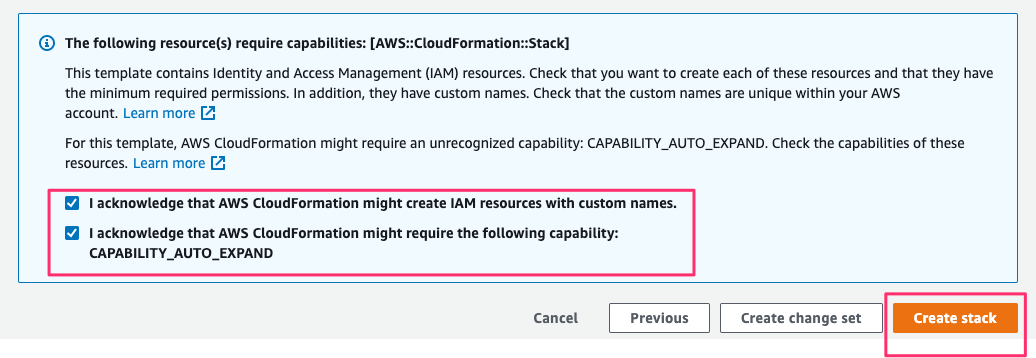
- The template will take about 2 minutes to complete. When completed, switch to the Outputs tab and take a note of the Server ID generated.
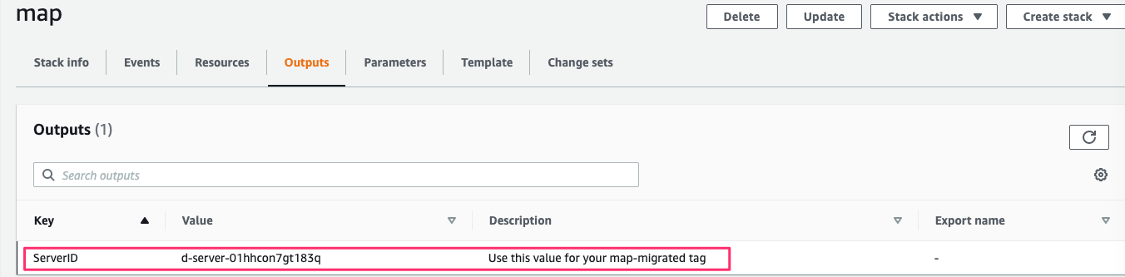
- Take a note of the Server ID generated. You will be using this ID to tag your MAP workload to calculate MAP Credits.
Video Instructions
Validating CUR
The CUR should have now been created. To confirm, go to Services > Billing > Cost & Usage Reports. You should see a map-migrated-report report name.
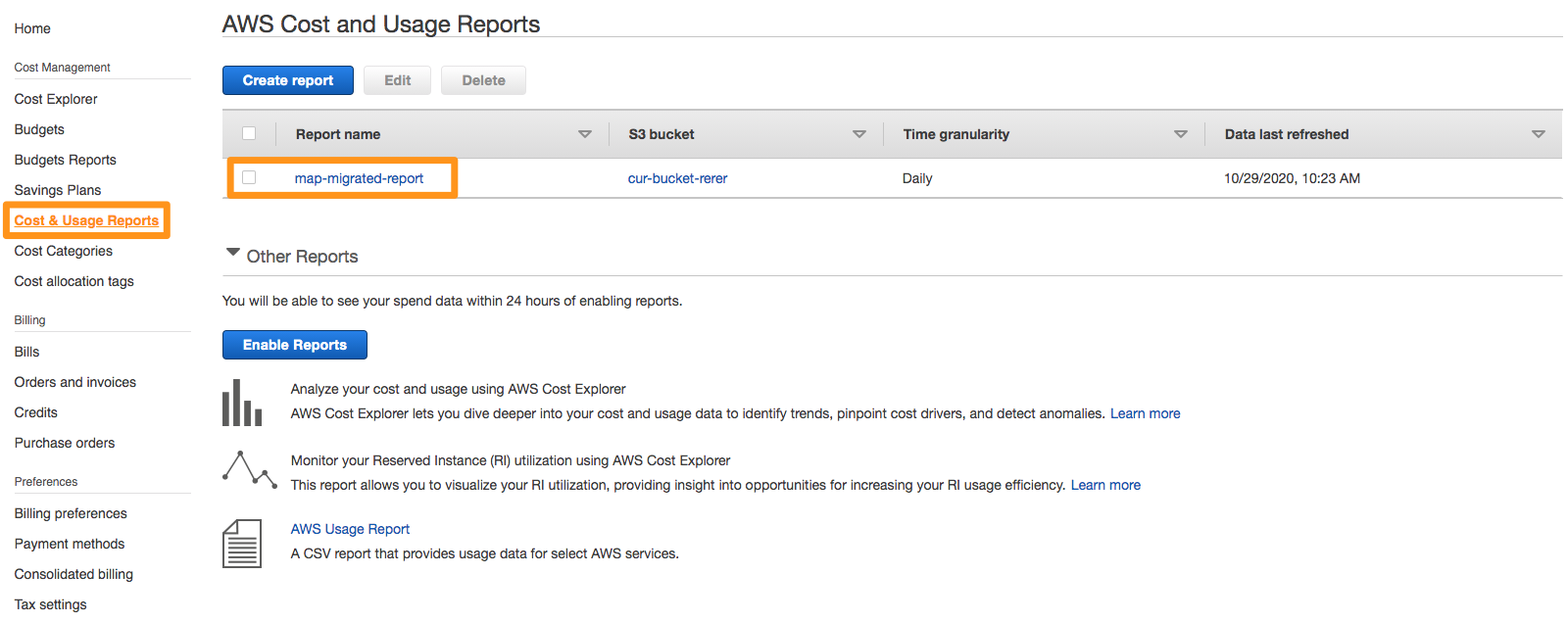
Only 1 (one) CUR with the prefix map-migrated should exist in the management (payer) account. Having multiple CUR with prefix map-migrated will disrupt the credit calculation.
In the next 24 hours, your first report will be delivered to the Amazon S3 bucket you configured during the report creation.
Step 1 - Setup CUR & Generate ServerID is completed! Please move forward to Step 2 - Activating Tags